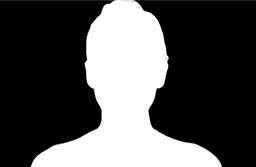Auto Balancer helps you remove unwanted color casts and simulate different lighting conditions in post production by combining white point balancing, color temperature and tint adjustment in a powerful, intuitive plugin.
The plugin works through a two-step process:
- Adjust your video to have neutral lighting conditions, removing unwanted color casts.
- Use the temperature and tint controls to assign new lighting characteristics.
Automatic Color Balancing
Reference white and black points can be extracted from the full frame or by prioritizing the subject or background of your video through an AI-assisted algorithm.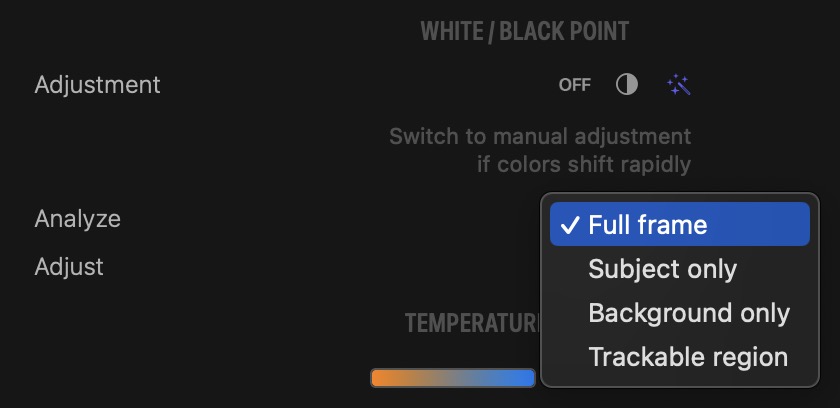
You can also extract reference points from a trackable region of your frame. In that case, the automatic balancing is based on the reference white and black points extracted from the object or person being tracked.
What if Automatic Color Balancing fails?
When lighting conditions in your video are changing too rapidly for automatic color correction, the Normalize parameter should be increased. This parameter will reduce the sensitivity of the algorithm and in most cases smooth out the results. Should that option fail too, manual configuration comes to the rescue. Pick arbitrary white and black points and adjust colors to be more neutral or more biased towards the given reference points. Auto Balancer helps you select the best reference white and black points by providing helpful hints on-screen.
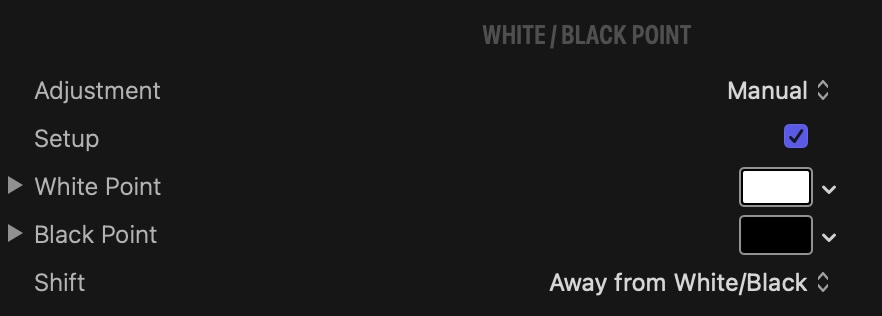
Temperature and Tint
Color balance, temperature and tint adjustments are based on two controls that should be instantly familiar to videographers and photographers alike.
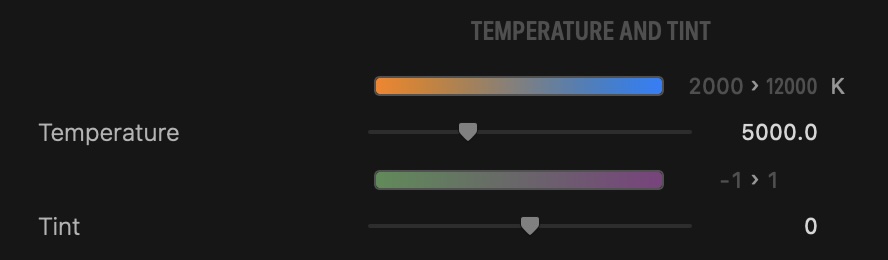
Temperature and tint are applied after white point adjustment. Whereas color balancing helps restore neutral lighting conditions to your video, temperature and tint give you the ability to select new lighting conditions.
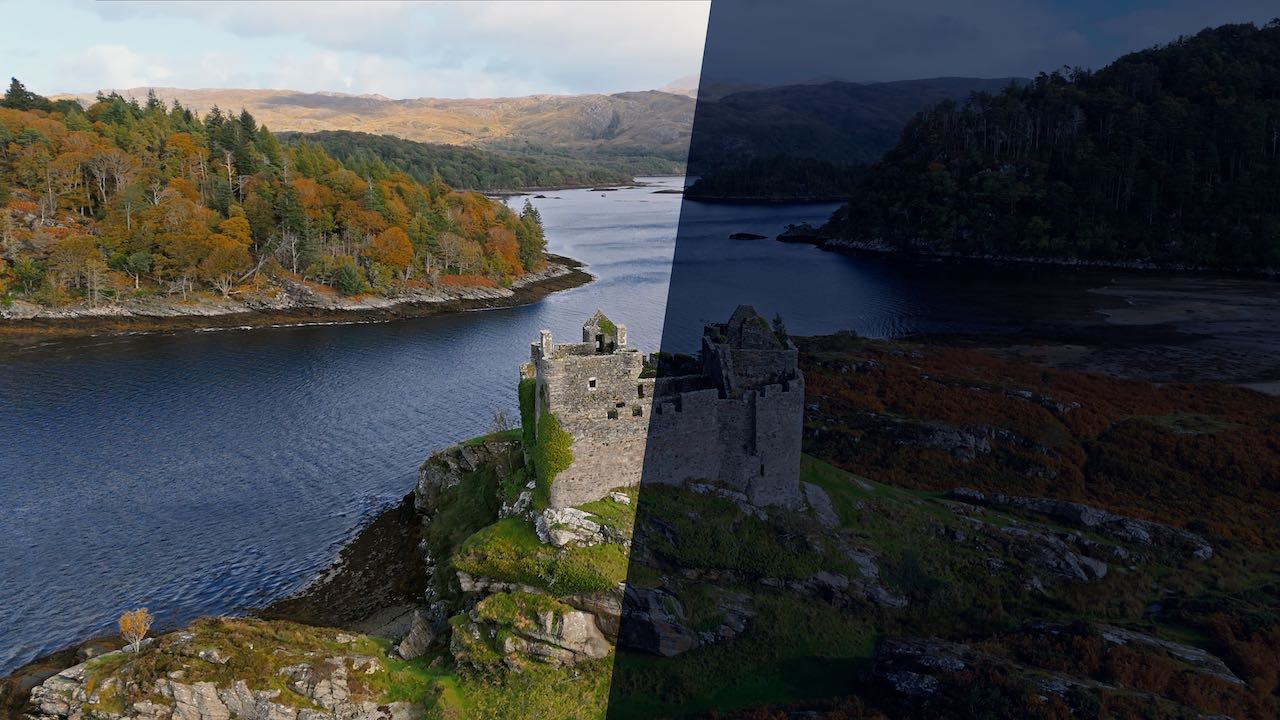
Secondary Color Correction
A few more popular filters round up the feature set to help you create a fantastic look.
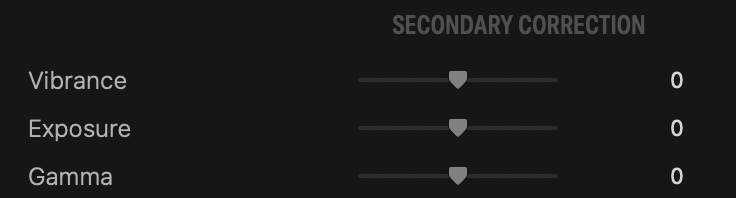
Compatibility
Auto Balancer is compatible with Final Cut Pro, Motion, Premiere Pro and After Effects.