When you plan on making significant changes to a Motion Template, such as adding or removing parameters, it is necessary to create an entirely new version of the effect and leave the old one intact, to preserve compatibility with existing projects.
If you make significant changes to a template and release it with no regard for pre-existing versions of your product, any configuration made previously by users is lost. The output may be completely different as a result. Users are given no warning that this is happening, nor are they offered a way to prevent it.
What can we do about those old versions crowding and polluting the effects browser? Motion Templates can be declared obsolete:
- Select an old version of your template that should no longer appear in the effects browser
- Enable the checkbox titled This version is obsolete:
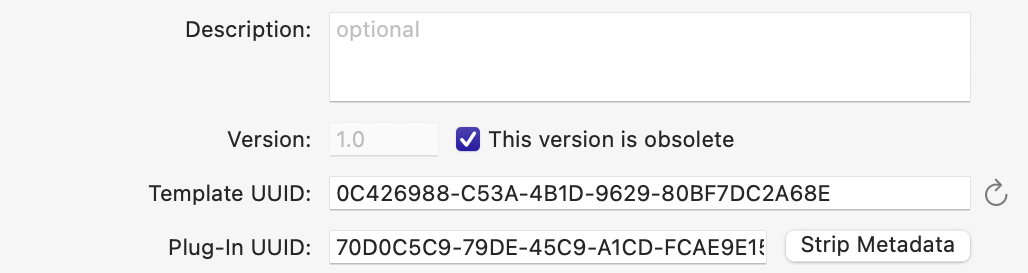 Obsoleting a template
Obsoleting a template - Restart Final Cut Pro
If Final Cut Pro does not pick up the change immediately, restart the application again and/or clean the Motion Templates folder through the Repair Products… command under the Actions menu in FxFactory.
Making old versions of your templates obsolete satisfies two important goals:
- Existing projects will continue to work since Final Cut Pro can still find and load any old versions of your effect.
- The effects browser will only display the newest version of your template since obsolete templates are hidden.
- Select the template you wish to update
- Select the Duplicate command under the Edit menu to make a copy
- Select the old template, and make it obsolete by turning on the checkbox titled “This version is obsolete”
- Begin editing the new template