Clips that appear in the Media section of your project can be supplied to the effect via a Drop Zone:
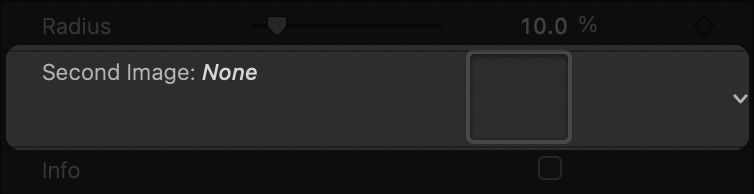
A drop zone in Motion
Drag a clip from the Media panel to assign it to the drop zone:
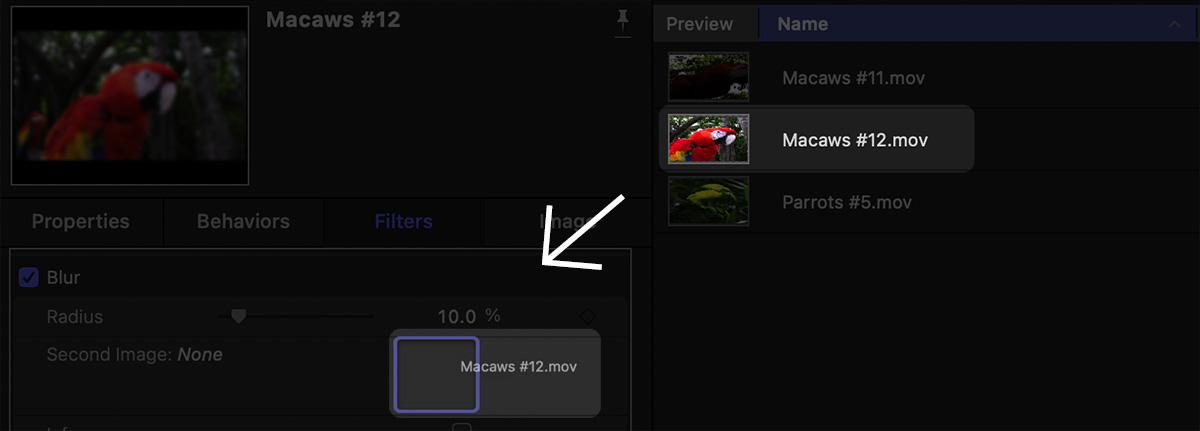
Drag and drop a clip onto the drop zone
The drop zone reflects your assignment by displaying a thumbnail preview:
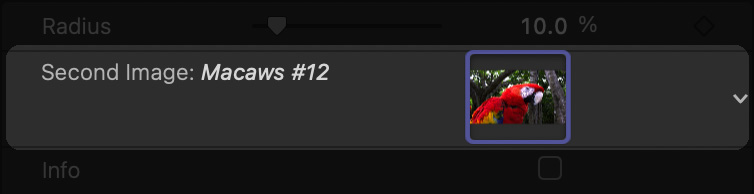
A clip has been assigned to the drop zone
Using the same technique, Motion also allows you to assign layers to drop zones. You can only drag a layer to the drop zone if it does not contain the effect being configured. This limitation prevents a circular dependency from being introduced in the layer hierarchy.