
Frame Info
Compatibility
Frame Info is compatible with Final Cut Pro, Motion, Premiere Pro and After Effects.

Frame Info is compatible with Final Cut Pro, Motion, Premiere Pro and After Effects.
Presets contain a snapshot of your effect configuration. 3 built-in presets are available.
When you save parameter configuration to a file on disk, this file can later be loaded to recreate the same effect configuration. Presets generated in one video application can be used by the same plug-in running in a different video application.
Working with the Presets Menu
Displays the current working color space, as best identified by the plug-in.
The working color space affects video frames fed by the host application to the plug-in. It is often different than the color space in use by your sequence or project.
Effects applied to your video are usually processed in this color space, though a large number of other factors influence this decision. For example, older plug-ins may support only 8-bit color processing. Some plug-ins opt to process video information in gamma-corrected color spaces even when the host application is capable of linearized RGB. These, and other factors, combine to ultimately decide what working color space is used by any given plug-in.
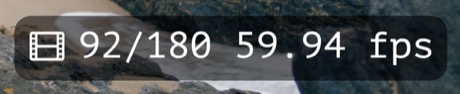
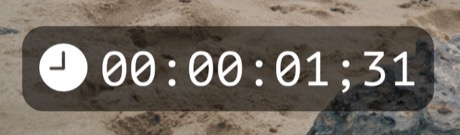
Lets you tell the effect whether your project is using drop-frame timecodes.
This parameter is only available in Final Cut Pro and Motion, since those video applications do not provide this information to the effect. In Premiere Pro and After Effects the effect can obtain the current timecode format directly from the application.
Font parameter set to PT Mono by default. The first popup menu allows you to choose a font family. The second popup menu allows you to choose a typeface among those supported by the font:

Set to 40% by default.