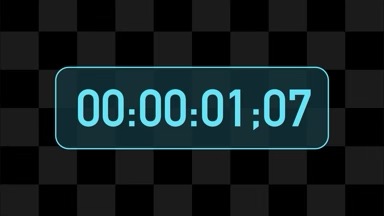
Timecode
Create timecode overlays in any font and color.

Compatibility
Timecode is compatible with Final Cut Pro, Motion, Premiere Pro and After Effects.
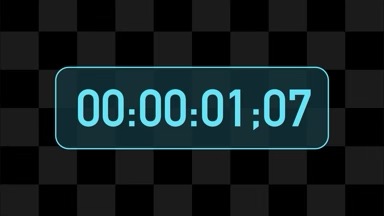
Create timecode overlays in any font and color.

Timecode is compatible with Final Cut Pro, Motion, Premiere Pro and After Effects.
Presets contain a snapshot of your effect configuration. 7 built-in presets are available.
When you save parameter configuration to a file on disk, this file can later be loaded to recreate the same effect configuration. Presets generated in one video application can be used by the same plug-in running in a different video application.
Working with the Presets MenuFrame rate used to calculate the timecode for the current frame. Select the Match Project option to have the timecode match the current timeline settings.
When working in timelines that use NTSC frame rates, make sure that the Drop Frame parameter is enabled when appropriate. This parameter is only needed in Final Cut Pro and Motion. There is no need to manually choose drop vs non-drop timecodes in Adobe video apps.
Select the Custom option if the desired frame rate does not appear among the available choices. A separate Custom Frame Rate slider lets you pick a specific frame rate.
Lets you tell the effect whether your project is using drop-frame timecodes.
This parameter is only available in Final Cut Pro and Motion, since those video applications do not provide this information to the effect. In Premiere Pro and After Effects the effect can obtain the current timecode format directly from the application.
Off by default.
Enable this parameter to add a drop shadow behind the timecode.

The Shadow Color, Shadow Radius, Shadow Offset X/Y parameters let you specify the appearance and location of the shadow, relative to the elements that cast the shadow. These parameters are not available when Drop Shadow is off.