Styled text can be edited through the following window:
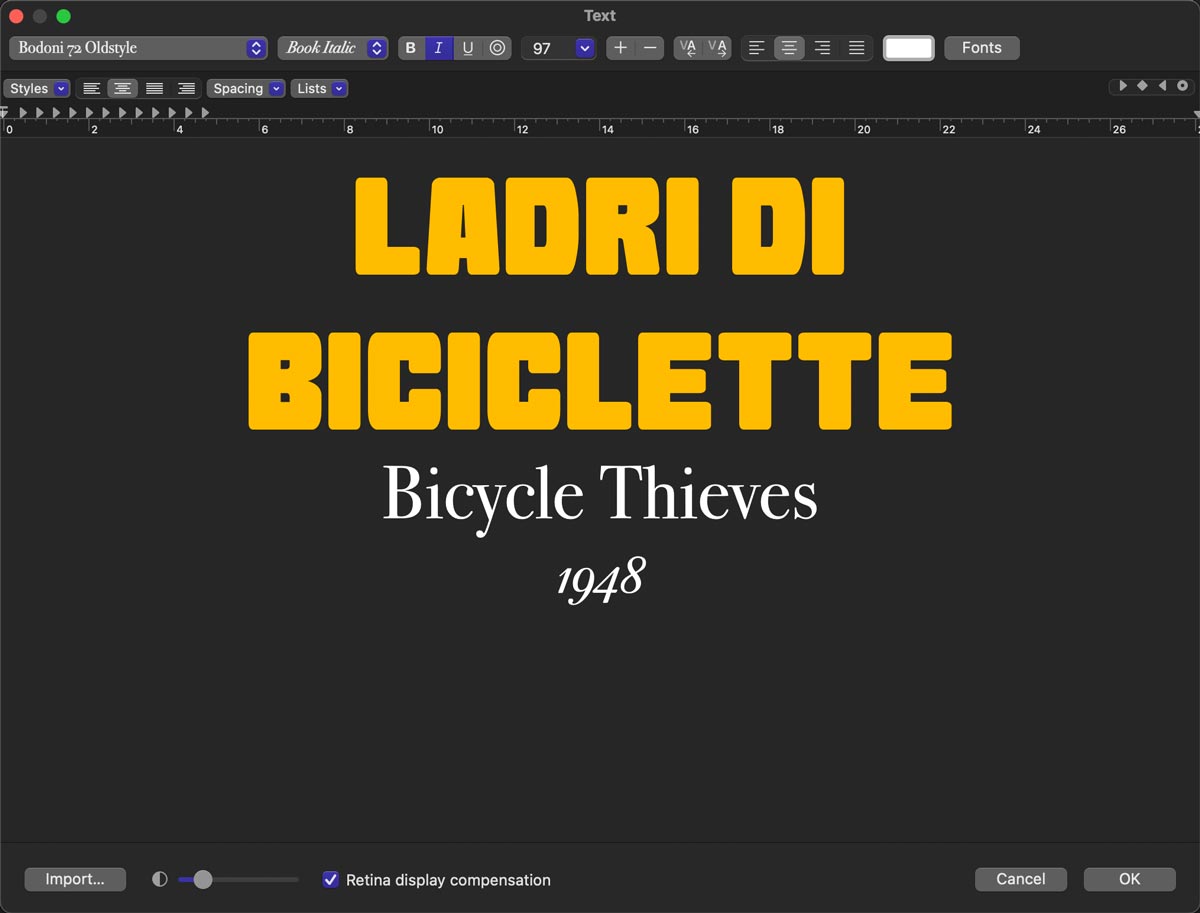
The window presents a standard text editing interface. Change the current font, size and other attributes through the toolbar:

Click the button to access the system Font Panel.
Click the color swatch next to the text alignment buttons to bring up the system color picker. Your choice affects any text currently selected in the editor.
Most of the text editing shortcuts accessible in the toolbar affect the current selection. Make sure the text you wish to modify is selected before attempting any changes to its style.
Retina Display Compensation
Enable this option to scale text in the editing window so that its size closely matches what you see in the Canvas preview of the current video app.
Most Macs today are connected to a Retina display. The resolution of a Retina display is advertised as points, rather than pixels. Multiple pixels in a square region are used to represent a single point. The higher resolution (HiDPI) allows content to be rendered without aliasing artifacts (jagged edges, pixelation, etc.) but it also affects how host applications preview video content that contains titles. The font size in the Canvas preview would appear to be half of what you would see in a text editor or word processing app. This is because video content does not make a distinction between points and pixels. This option allows you to bridge this gap, ensuring that the text you see in the window matches the final output.
Importing Text and Images
Text created in other apps can be pasted directly in the editor. Click the button to select a text file on disk.
Both plain text files (usually ending in txt) and styled text (ending in rtf) can be imported. Some parameters also support inline images. When this feature is supported, you can drag, paste or import images embedded in RTFD files, a variant of the RTF file format that supports inline images. RTFD files can be created and edited by the TextEdit app.
If the parameter does not support inline images, the import process ignores any images it finds in the file. Please review the instructions for each styled text parameter to determine if inline images are supported.