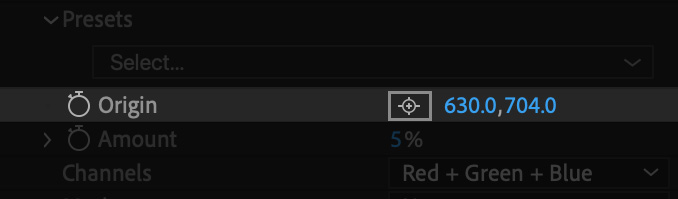
After Effects allows you to change the X and Y coordinates of a point through the Effect Controls panel. You can either click over a coordinate and drag left or right, or click and release to enter a value through the keyboard.
A far easier way to assign new coordinates to the point parameter is to click the button to the left of the coordinates:

Immediately after clicking that button, move your mouse over to the preview panel and click anywhere in the frame to assign that position:
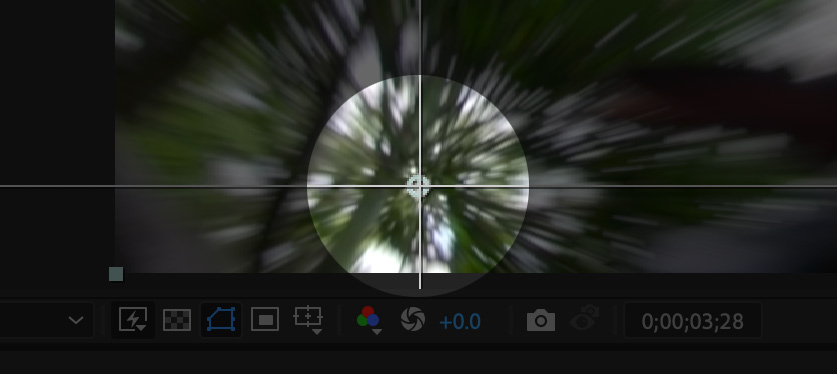
It is also possible to display and configure all point parameters for the effect at once. Make sure the effect you wish to configure is selected in the Effect Controls panel. Click the effect title to highlight it
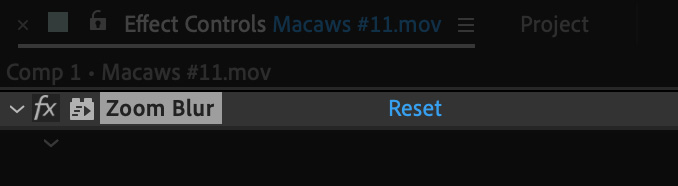
When the effect title is highlighed, After Effects displays on-screen controls for every point parameter you can configure:
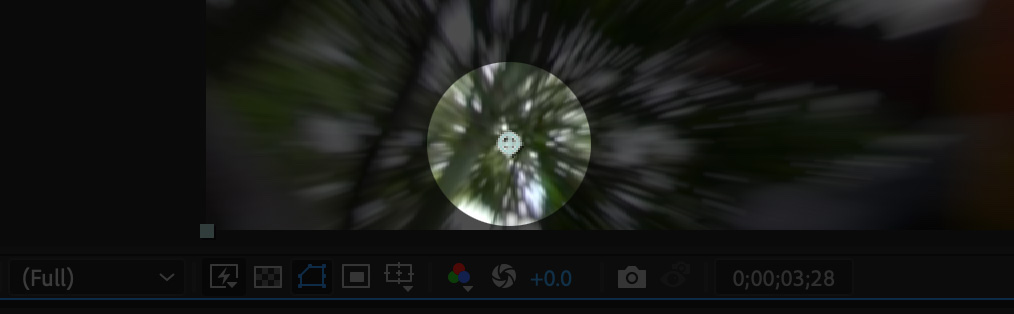
Click and drag the on-screen control to the desired location in the frame.