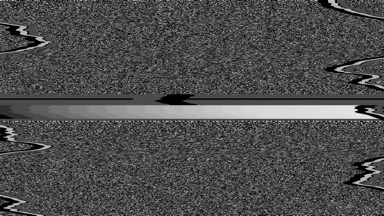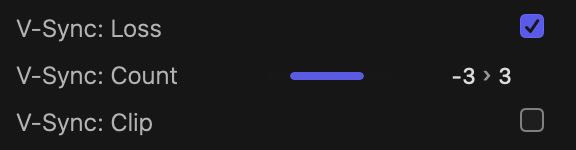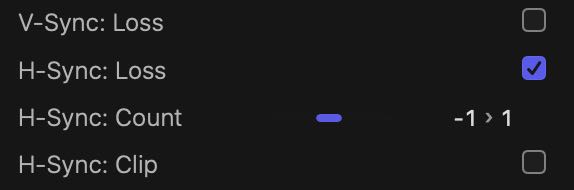On its default setting of Start on, interference is set to immediately affect the signal. The effect alternates between periods where the image is subject to interference, and periods when the image is undisturbed.
Interference lasts for a period of time picked at random in the range defined by the On slider. Similarly, the image is left undisturbed for a period of time picked at random in the range defined by the Off slider. The random durations change every time the state changes from interference to no interference.
The Timing parameter offers the following choices:
- Always on: interference is constantly present in the output.
- Start on: interference immediately kicks in when the clip starts playing. Interference lasts a number of seconds picked at random in the range defined by the On slider.
- Start off: the clip starts playing without interference for a pause whose random duration is determined by the Off range.
While the
On and
Off ranges are visually limited to between 0 and 5 seconds, you can manually enter larger values when needed:
Entering an upper bound higher than 5 seconds.
The Offset (secs) parameter moves the start of the animation relative to the start of the clip. A positive value delays the start of the animation by the given number of seconds. A negative value moves the start of the animation before the start of the clip.