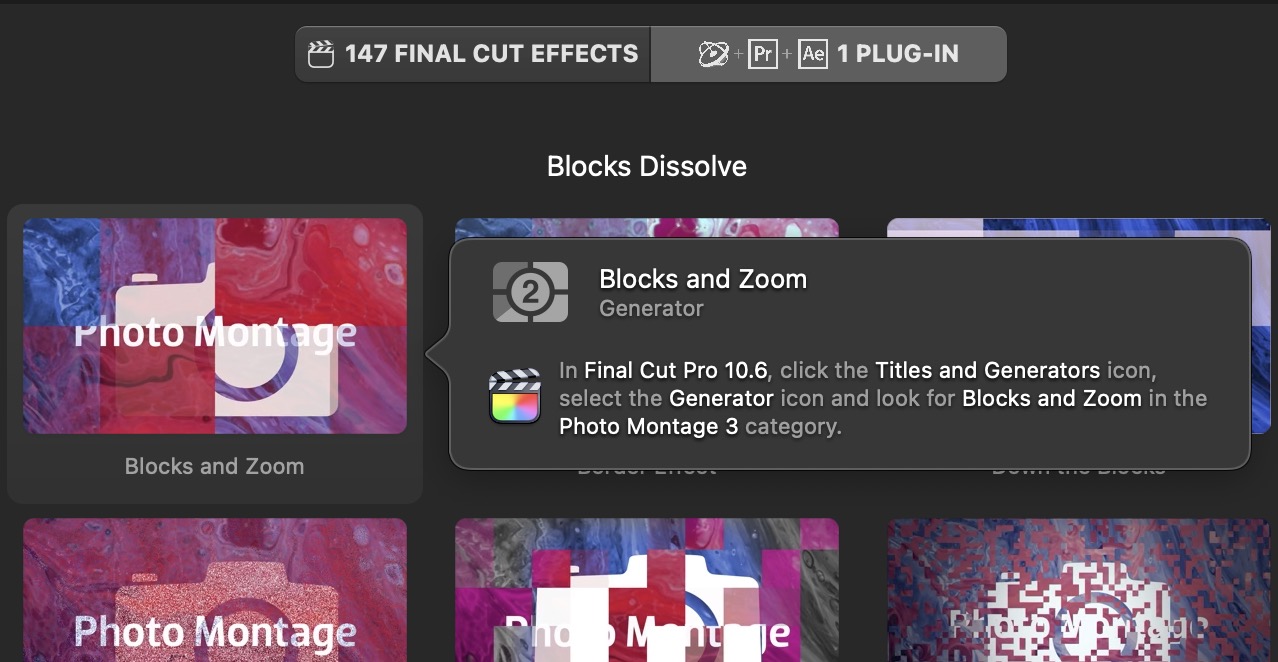Introduction to FxFactory
FxFactory powers a vast collection of visual effect plugins and apps designed for professional video editors. The plugins available through FxFactory support Final Cut Pro, Motion, Adobe Premiere Pro and Adobe After Effects.
The FxFactory application offers an elegant and convenient way to browse our products. The Products window appears every time you launch the FxFactory application, or by selecting the Products command under the Window menu:
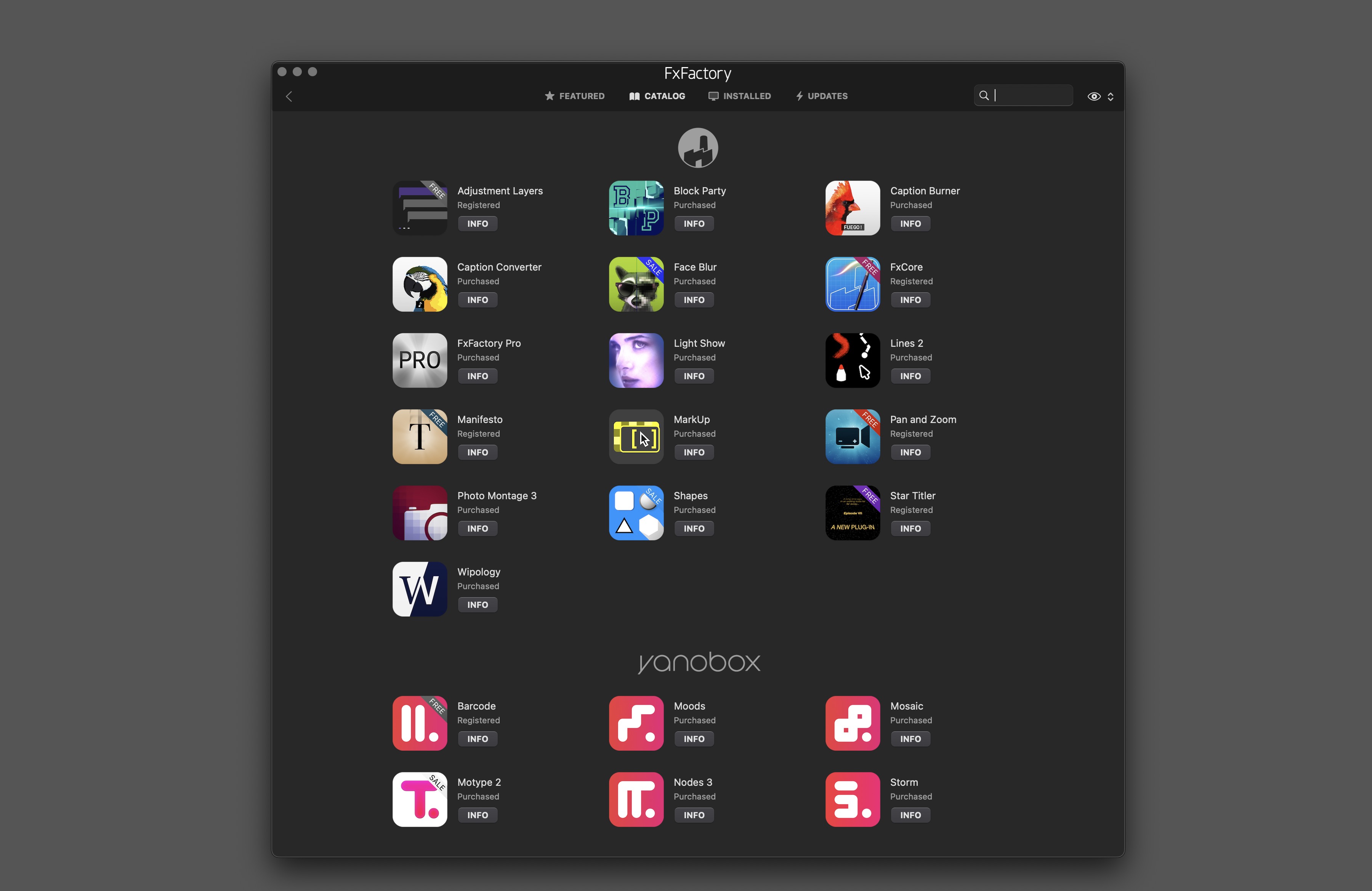
The Products window lets you browse the entire catalog of visual effects available via FxFactory. Each product is summarized by its title and current status:

The status gives you a quick summary on the product: whether it is free or commercial, licensed or awaiting registration, etc. Commercial products are always available in trial mode. You can easily buy them to unlock the full version. Products running in trial mode will render with a watermark in the output.
Move your mouse cursor above any given product to access more options:

Click the icon to discover more about that product. You can learn about the video applications it supports, the number of plug-ins included, and you can view any demo or tutorial videos available for that product.
A button next to the product’s icon indicates the sale price. This button is only available for commercial products running in trial mode. Click the button to begin the purchase process, and unlock all plugins and features in that product. When a commercial product has been purchased, video effects will no longer render a watermark in the output. If some features were previously limited or hidden in the trial version, they will become available when the full version is unlocked.
The checkbox to the left of the product’s icon lets you disable the product, and prevent it from being loaded by any video applications on your system. Disabling a product is the easiest method to hide products you may not be interested in. Some products allow for temporary changes to their status. Others cannot be disabled temporarily, and FxFactory will allow you to uninstall the product from your system when you attempt to disable the product.
You can also disable all trial products on your system by selecting the Disable Trial Products command under the Actions menu.
When you disable a product temporarily, while keeping it on your system, the icon becomes grayed out. There are more reasons a product’s icon may become grayed out: the product may be incompatible with your system configuration, or it may be corrupt and in need to be installed again.
Product Info
More information on any given product can be viewed by clicking the product’s icon. Below are the product info for “Photo Montage”, relevant to the particular system where the screenshot was taken:

When viewing the “Photo Montage” generators on a system where the product is still running in trial mode, you will notice a button that lets buy that product at the indicated price (plus any applicable sales tax):

When you purchase and unlock a product, its effects will render without a watermark.
Below the product’s icon, you will find more information on the product, including its contents (plug-ins and/or effects for Final Cut Pro
The contents section lists how many plug-ins and/or Final Cut Effects are included in the product. Plug-ins are available in all video applications that support plug-ins natively: Final Cut Pro, Motion, Premiere Pro and After Effects. Final Cut Effects are based on Motion Templates, and they available only in Final Cut Pro. Many products include multiple versions of the same effect, allowing you to use it in more than one application. Browse product information in order to determine which applications are supported by any given product. When the product is installed, FxFactory will list any video apps on the system where the product can be used. The apps are listed under a section titled "Available on this system in:”. If the product has not been downloaded yet, that section will be titled "Download to use in:" instead. The section will be absent when no apps that support the product are installed on your system. The last section, labeled “Supported in,” lists information on all video applications where this product can be used. This list will include applications that may not be installed on your system. Each thumbnail represents a plugin or visual effects template included with the product. When moving your mouse over an effect thumbnail, additional buttons are displayed to allow access to the documentation and video tutorials available for the effect: Hold the mouse cursor over any given thumbnail to get more information on the effect. For instance, when browsing the Final Cut Effects that are part of “Photo Montage,” the pop-up window will show you where, in Final Cut Pro, you can find that effect: When browsing plug-ins rather than Final Cut Effects, resting your mouse over the thumbnail will show you where to find that plug-in in all video applications available on your system: