Easily Create Title Rolls and Crawls
Create, edit and adjust titles within the host application. A separate text editing window allows you to import, modify and apply styles to your text:
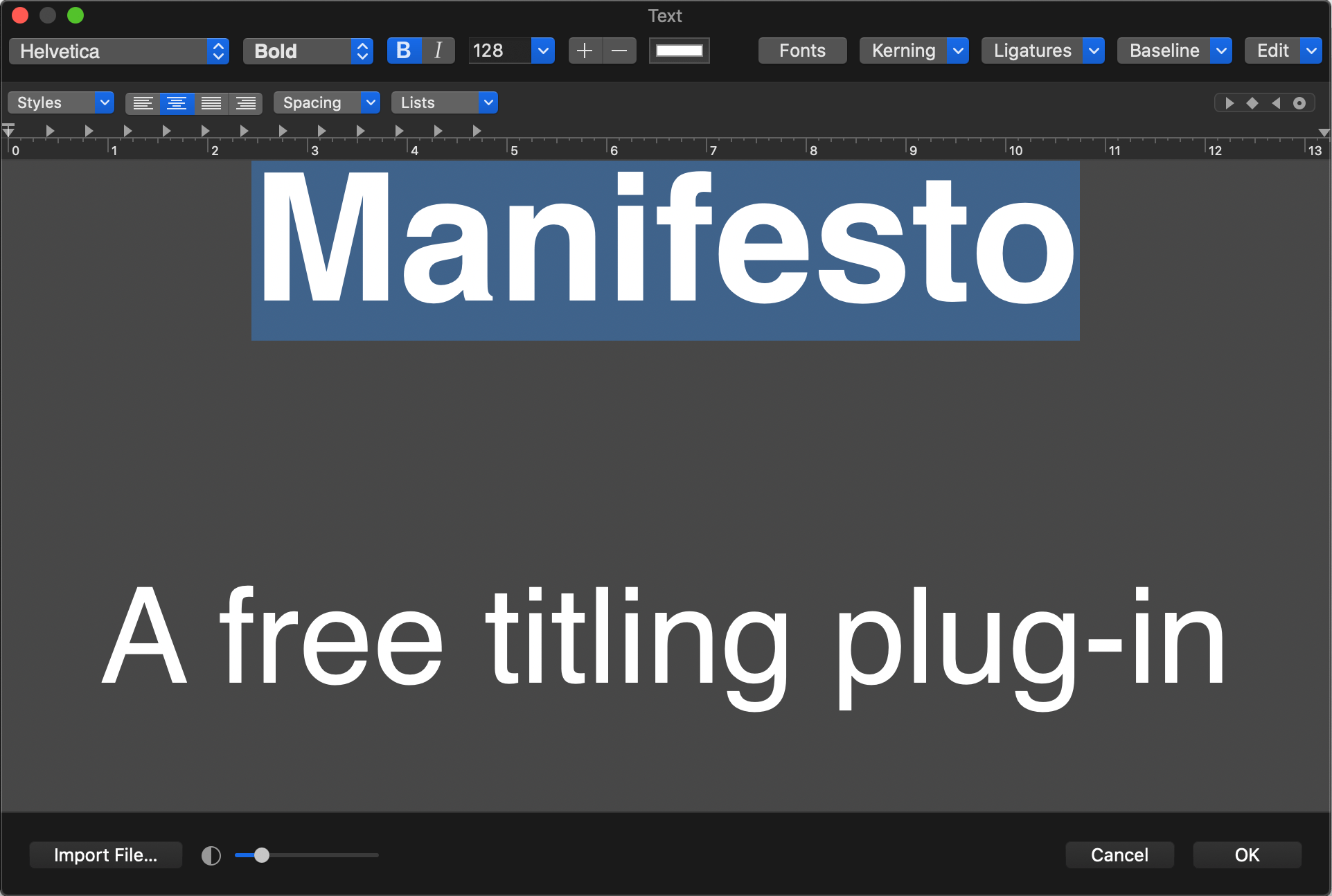
Key Features
• Keyframing optional: no keyframes are required for animation. The text of your choice is scrolled in and out of frame automatically, based on the length of the generator track. This feature also lets you match a title roll (or crawl) to the duration of a different clip.
• Use existing RTF files: this plug-in can reference an existing RTF file on disk, allowing you to rely entirely on an external program for text input and layout.
• Built-in motion blurring and de-flickering: create high-quality animations at any frame rate with built-in motion blur and the ability to reduce interlacing artifacts.
• Easy masking abilities: use external media to determine which portions of the title are visible, or viceversa.
How do I use these plug-ins in  Final Cut Pro?
Final Cut Pro?
Click the Titles icon to browse all titling templates available in Final Cut Pro X and select the Manifesto category:

The same Manifesto plugins are also available as a Generators. The output and functionality are identical, so feel free to choose the effect type that best suits your project.
Drag drag the Roll/Crawl or Static variant of Manifesto to your timeline. Select the clip and position the current playhead between its in/out points to view the effect parameters in the inspector:
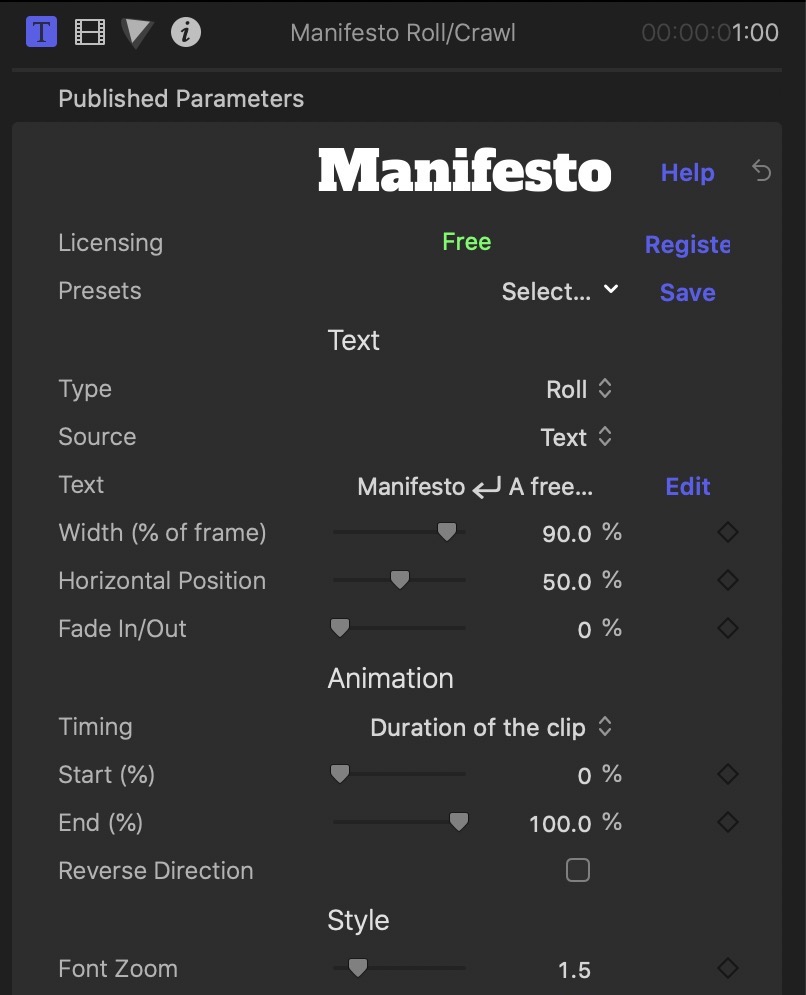
How do I use these plug-ins in  Premiere Pro?
Premiere Pro?
Create a new Transparent Video asset in your project, and drag it to your timeline:

Look for the Manifesto generators in the Manifesto category. Drag the desired version of Manifesto over the Transparent Video clip and use the parameter inspector to begin setting it up:
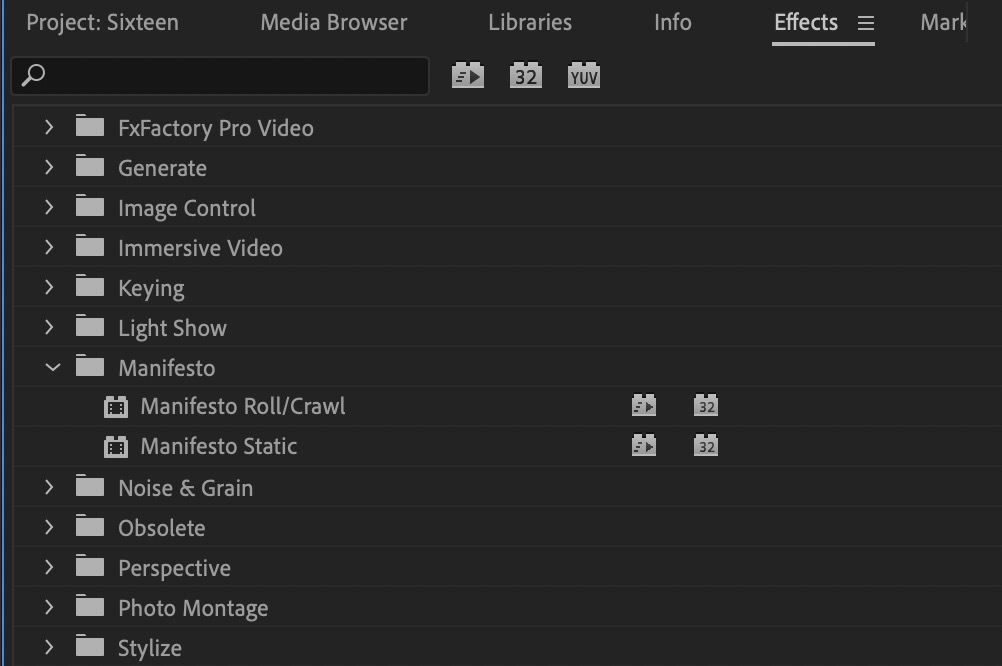
How do I use these plug-ins in  Motion?
Motion?
Click the Add Object icon on the toolbar. Scroll down to the Generators > Manifesto menu and select the desired Manifesto generator to add it to your timeline:
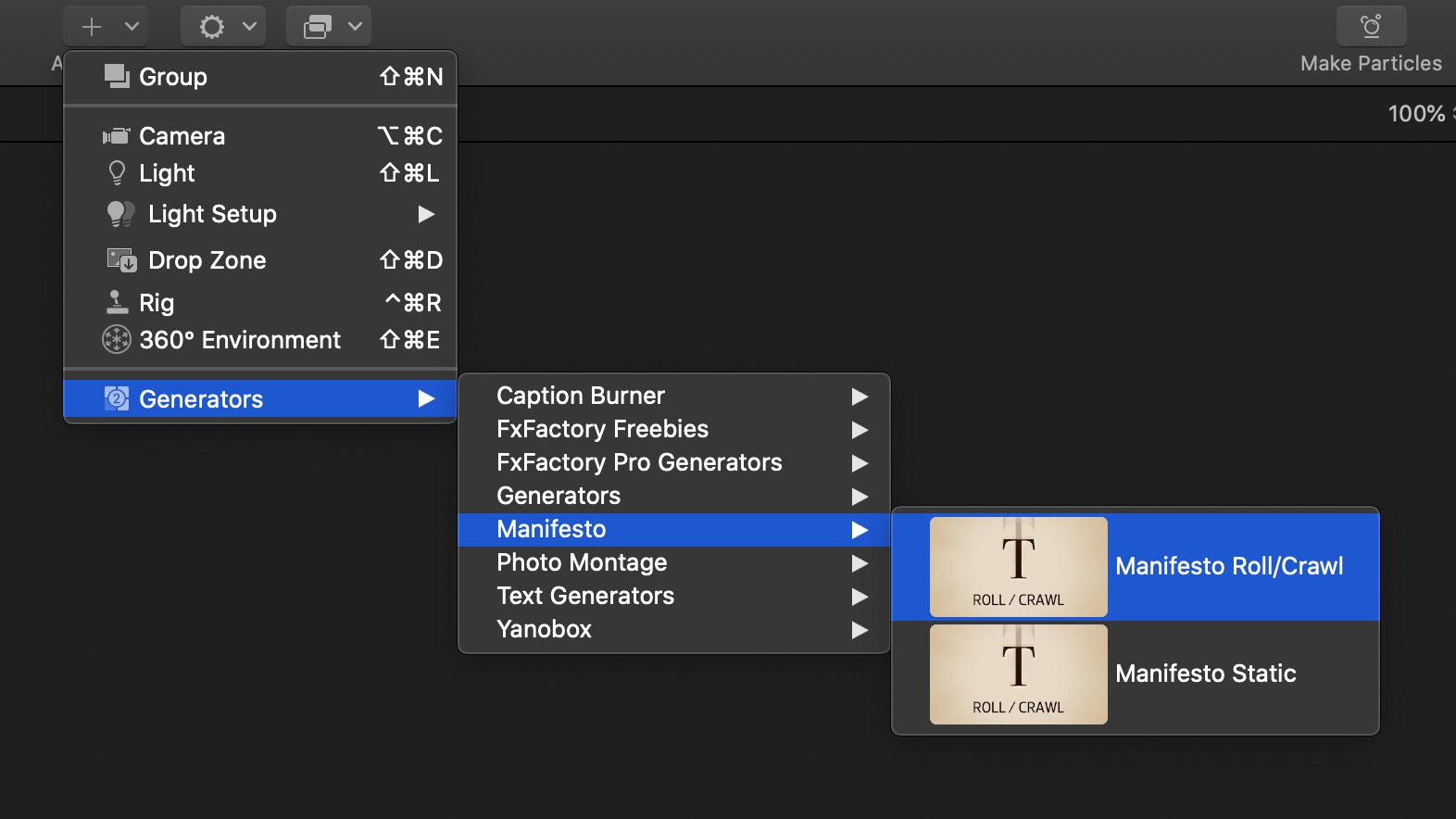
How do I use these plug-ins in  After Effects?
After Effects?
Select an existing layer, or create a new Solid layer on your timeline and select it. Choose the "Manifesto" generator from the Effect > Manifesto menu.
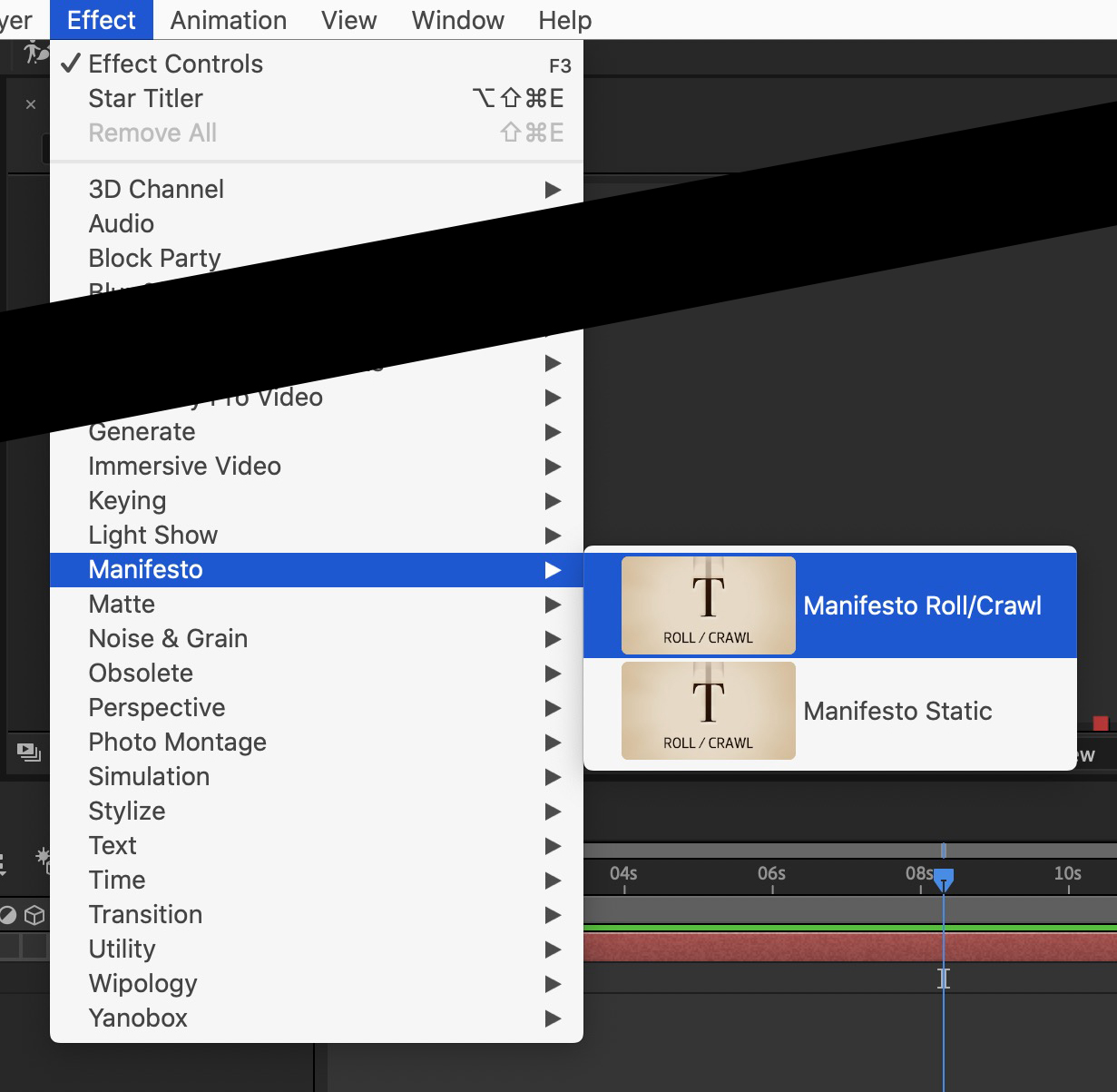
How do I install  Manifesto?
Manifesto?
Manifesto is available via FxFactory, our app store for visual effects, audio plugins and apps:
Click the button below to download and install Manifesto through FxFactory:
More visual effect plugins by our staff
Version History
Manifesto 2.0.2
Manifesto 2.0.1
Required for Macs with Apple M1 processor and Final Cut Pro 10.5.3
Manifesto 2.0
Requires macOS 10.14.6 or later and Final Cut Pro 10.4.7 or later
Manifesto 1.0.6
Manifesto 1.0.5
Requires FxFactory 4.1.2
Manifesto 1.0.4
Requires FxFactory 4.0
Manifesto 1.0.2
Last version compatible with FxFactory 3.0.x and Mac OS X 10.6.8
Manifesto 1.0.1
Last version compatible with FxFactory 2.6 and Mac OS X 10.6.3
Please note that this product will not work unless FxFactory is installed on the system.


