Wipes are cool again!
Wipology takes one of the most basic forms of transition and marries it to a family of effects ranging from the common and popular to the unique.


All transitions come with an array of auto-animating parameters and 100+ presets to get you started.
Key Features
• Metal GPU acceleration: Wipology uses Apple’s latest graphics technology to slash rendering times.
• Wide-gamut support: another first for Wipology, allowing those working with wide-gamut footage in Final Cut Pro X to preserve color information during visual effects processing.
• No keyframes required: your wipe is automatically kept in sync with the effect. Options are available to auto-animate the most important parameters.
• Bonus Object and Title wipe transitions: associate an object or title of your choice to the wipe, making a difficult process completely trivial.
• Built-in motion blur: produce beautiful results at any frame rate with built-in motion blur available in all plugins that animate content over your clips.
How do I use these plug-ins in  Final Cut Pro?
Final Cut Pro?
Click the transitions icon to browse all video transitions available in Final Cut Pro X. Select the Wipology category and drag the desired effect in between two clips on your timeline:
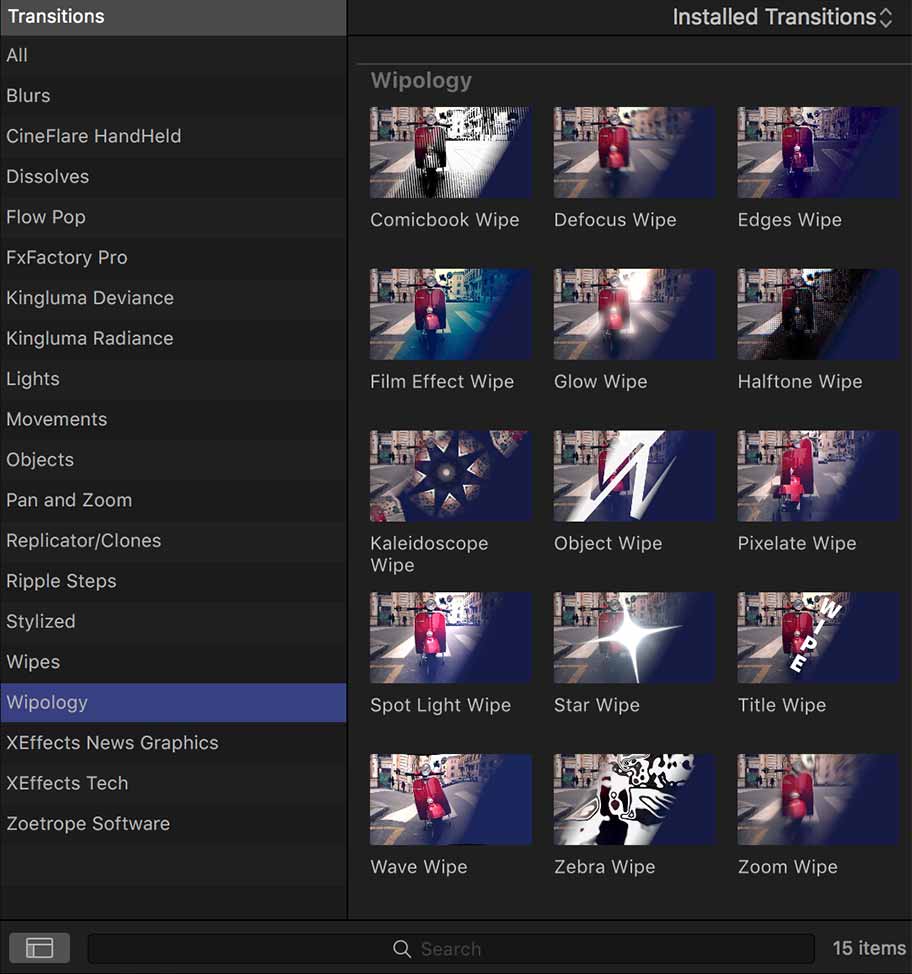
Position your playhead over the transition and select the Wipology clip on the timeline to display its parameters:

How do I use these plug-ins in  Premiere Pro?
Premiere Pro?
Switch to the Effects tab and scroll down to reveal the Video Transitions folder. Drag one of the transitions in the Wipology sub-category in between two clips on your timeline:
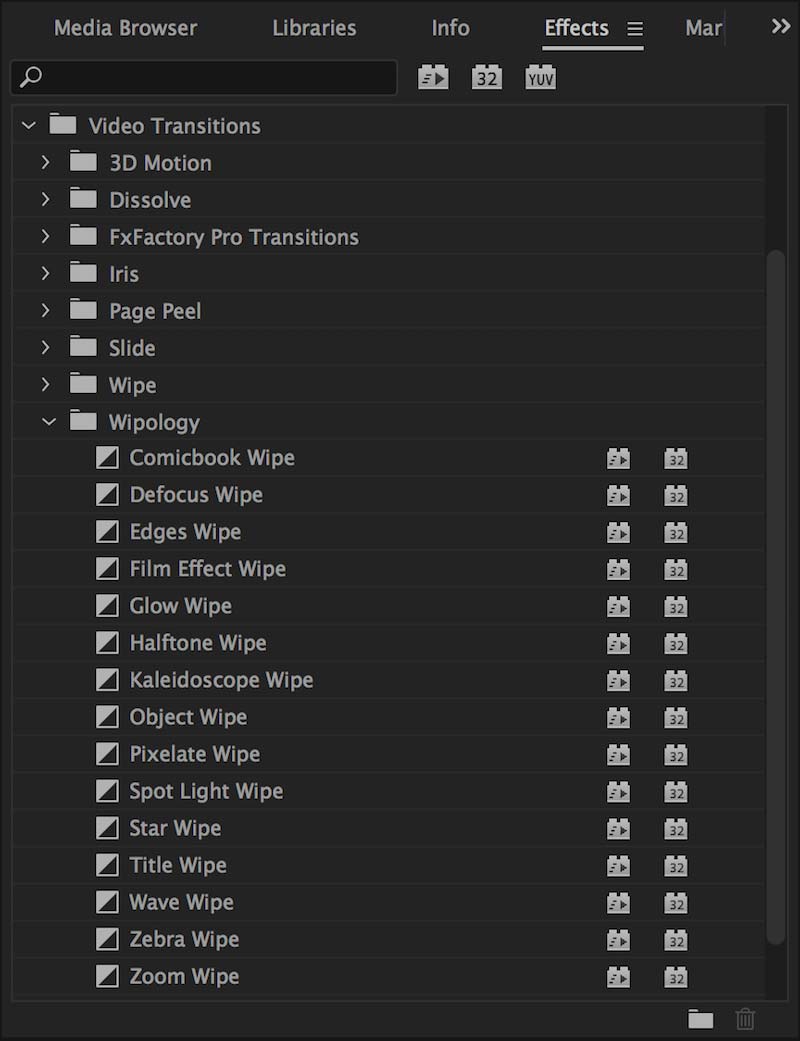
Click on the Wipology transition on the timeline to display its parameters in the inspector:

How do I use these plug-ins in  Motion?
Motion?
Select an existing layer in your timeline to be the outgoing clip. Click the Filters icon, and select the one of the transitions from the Wipology category to add it to your timeline:
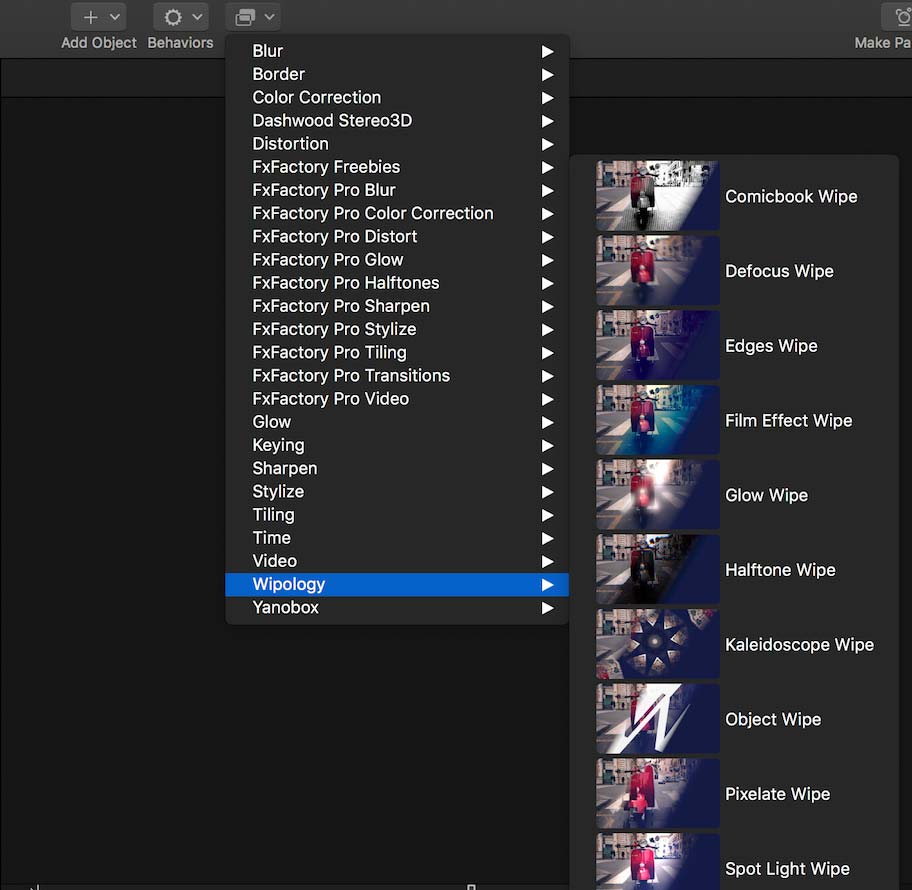
To specify the incoming clip, assign another layer or media to the Transition Layer drop zone, found in the parameters inspector.
How do I use these plug-ins in  After Effects?
After Effects?
Select an existing layer to be the outgoing clip. Choose one of the transitions from the Effect > Wipology menu.

To specify the incoming clip, select one of the other layers in your timeline through the Transition Layer popup menu, found in the parameters inspector.
How do I install  Wipology?
Wipology?
Wipology is available via FxFactory, our app store for visual effects, audio plugins and apps:
Click the button below to download and install Wipology through FxFactory:
More visual effect plugins by our staff
Version History
Wipology 1.0.3
Wipology 1.0.2
Required for Macs with Apple M1 processor and Final Cut Pro 10.5.3
Wipology 1.0.1
Wipology 1.0
This product requires a Metal-compatible graphics processor (GPU), macOS 10.12.4 and FxFactory 6.0.4
Please note that this product will not work unless FxFactory is installed on the system.


